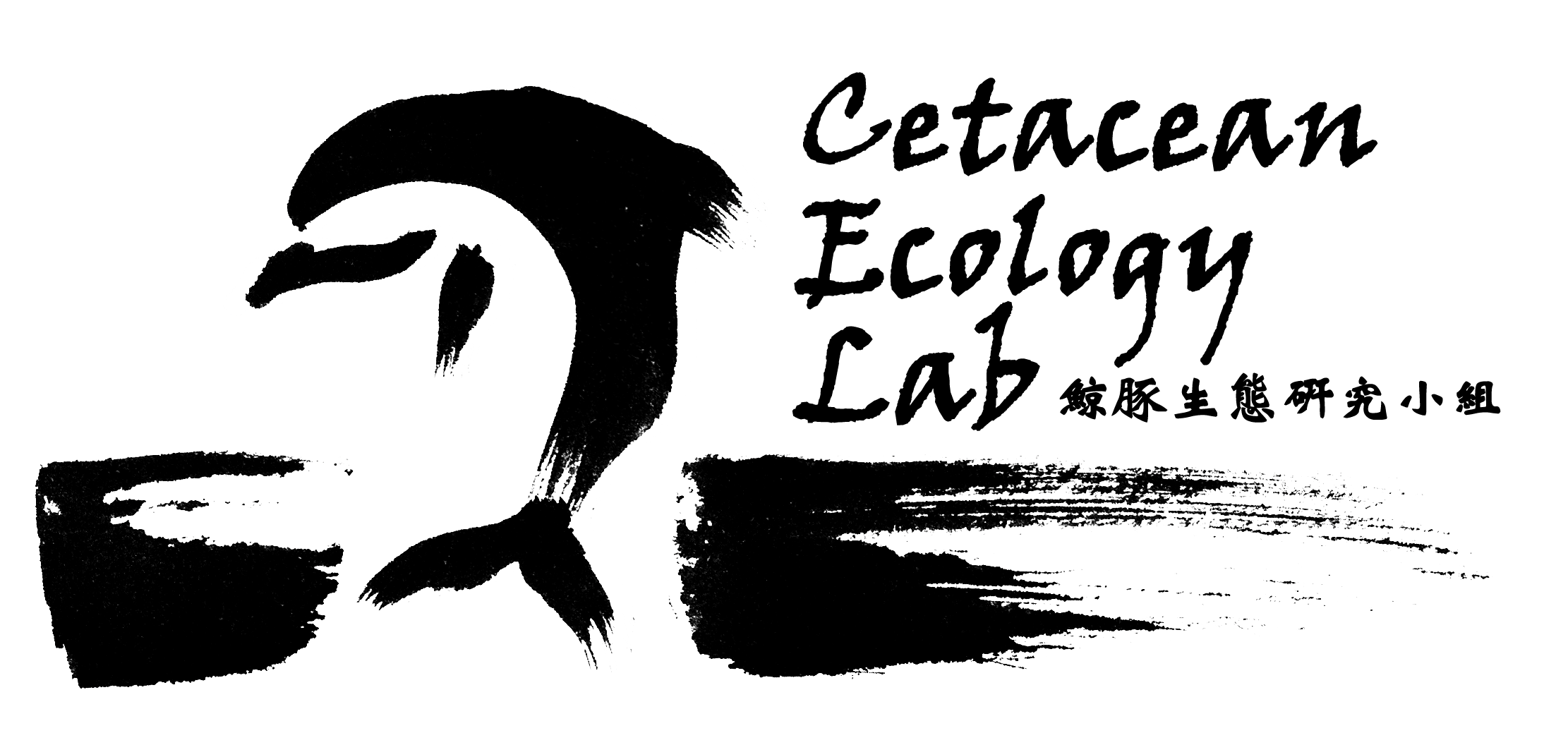Frequently Asked Questions
Question
1: How
to install DISCOVERY on a Mac?
DISCOVERY has been
tested, but not
extensively, on Mac computers. This is a Windows-based application and
Mac users will need to install a virtual Windows environment such as Boot
Camp.
Question
2:
Renaming procedure appears to "freeze" after I click the “Rename
Images” button, what should I do?
The renaming procedure
takes time
(dependent on the number of files). During the process the software may
not respond to new renaming request, users should wait until the
process finishes. DISCOVERY's renaming progress is shown by the green
status bar at bottom right of the form.
Question
3: I
cannot rename the photos as what I intended after I click the “Rename
Images” button, what should I do?
DISCOVERY allows user to
rename the
photos according to their own definition. To define a new filename
structure, please refer to the example in DISCOVERY's Manual.
Procedures can be found in DISCOVERY's Manual Chapter 1 > Defining Directory/Filename Structure.
Question
4: The
map cannot be shown in “View” > “Map”, what should I do?
Please download the
latest version of
ActiveX of MapWindow and install.
Question
5:
There is nothing shown in “View” > “Individual”, what should I
do?
DISCOVERY supports
multi-species and
multi-study sites, user need to define the study area and species to
let DISCOVERY know what should be displayed.
Procedures can be found in DISCOVERY Manual Chapter 1 > General> Study Area and Chapter 1 > General> Species.
Question
6: When
I open “Incoming” > “Filtering”, the program runs into error and
closes automatically.
This can occur when the
Incoming
directory is assigned to the protected folders. To solve this simply
change the Incoming directory to another folder.
Procedures can be found in DISCOVERY's Manual Chapter 1 > Parameter Setup > Incoming > Incoming Directory Structure.
Question
7: When
I open “Database” > “Match”, the program runs into an error and
closes automatically.
This occurs when the
Catalog folder was
assigned to
the same folder as the Incoming directory. To solve this simply change
the Catalog to another folder. We suggest to use a different folder
solely for storing the catalog.
Procedures
can be found in DISCOVERY's Manual Chapter 1 > Parameter Setup
> Catalog.